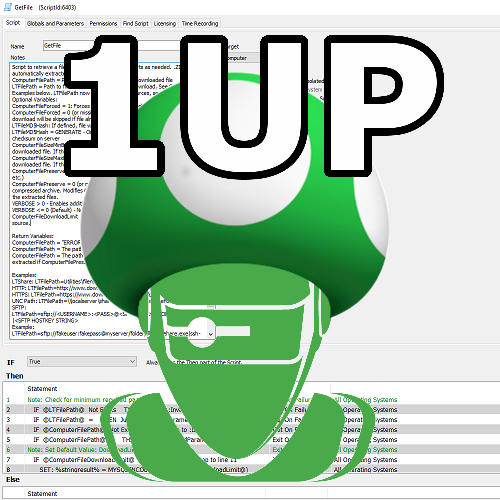About This File
The Internal Monitor "Notify When Agent is Online" watches machines with the "Notify When Online" computer EDF configured. It will send an alert as soon as it finds that the agent is offline. (The offline notice is skipped if the agent was already offline when notifications were first enabled.) When the agent comes online again another alert email will be sent and the EDF will be reset.
This monitor can be used to notify when a lost computer comes online, or when that machine that is only online in the office every few weeks is back.
To enable notifications for an agent, you simply put your email address into the "Notify When Online" EDF. You can enter multiple addresses separated by ";". The contents of the agent's "Comments" will be included in the email also. (Helpful to remember why you wanted to be alerted, or what instructions should be followed after receiving the alert.)
When the agent returns online, the Network Inventory and System Info are refreshed. The recovery email will include the following details:
The last check in was at @AgentCheckIn@.
Public IP Detected: %RouterAddress%
Internal IP: %LocalAddress%
System Uptime: %uptime%
Last Logged in User: %lastuser%
This bundle includes a Script+EDF XML, and a SQL file with the Internal Monitor.
To import the Script and EDF, select Tools -> Import -> XML Expansion. After import the script should appear in the "\Autofix Actions" folder.
To import the Internal Monitor, select Tools -> Import -> SQL File. The monitor should be imported AFTER the script bundle has already been added.
After importing, verify that a valid Alert Template is selected for the monitor. The Alert Template MUST have the "Run Script" action enabled without any script specified in the template. (The script is set on the monitor)
Read the Script Notes for advanced control over the number of times a notification will be triggered.
What's New in Version 1.0.2 See changelog
Released
- Removed dependency on v_extradatacomputers table to prevent a "Build and View" error when the table is out of date. Added call to rebuild the v_extradatacomputers table in the SQL import to insure the new EDF is available regardless.
- Changed the SQL statement to update the monitor if it already exists instead of creating a second monitor.