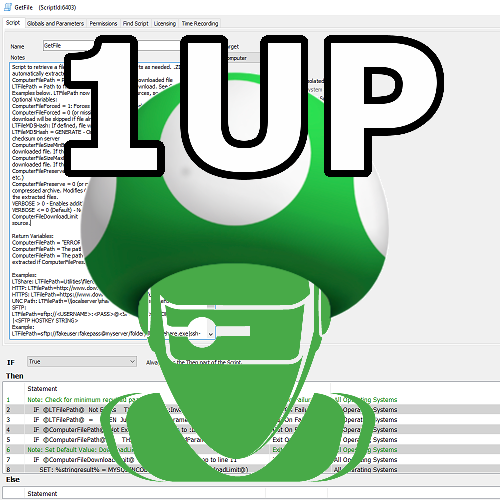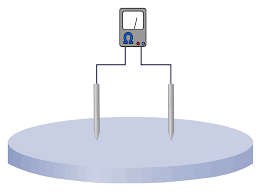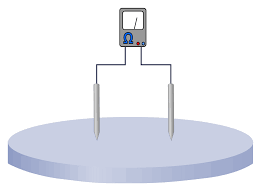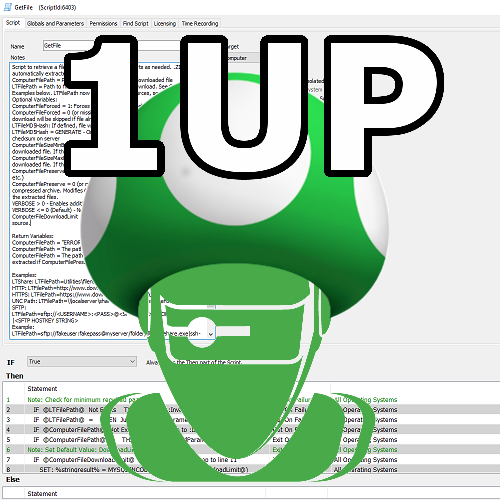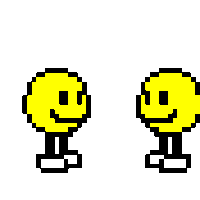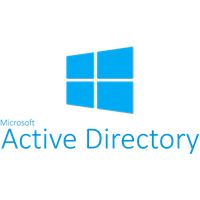14 files
-
Offline Domain Join
This is the latest version of my Offline Domain Join script for ConnectWise Automate. This script will join a computer to a domain with no network connection to the domain controller. Automate finds the "Domain naming master" server for the client, generates a file, transfers the file over to the target agent, then uses it to do a domain join. The script can also work when a computer is in the same network as the domain controller. We use it for all domain joining.
If a client has multiple domain naming masters the script will automatically fail. If the target computer is on a domain or a workgroup other than "WORKGROUP", it will automatically fail. If the target computer is Azure AD joined, it will automatically fail.
Once joined, domain credentials wont work until the target computer can communicate a domain controller. If someone has a trick for that, I'd love to hear it.
393 downloads
-
Generate Agent InstallerToken
This script is intended to be used as a function script, but is flexible and can be ran manually. The script generates a random InstallerToken value for the location and installer type requested, valid for a variable length of time. These can be used to create installer download links valid for more than 24 hours that can be given to clients, or used in deployment scripts. They can also be issued for shorter periods specifically for on-demand agent installation (such as reinstalling an Automate agent through Control). The expected use case is for scripted creation of batch (or powershell) agent deployment scripts that download the agent installer at run time. Another script can call this one to generate a token, and then write that token into the deployment script. This is an improvement over deployment solutions that require the server password to be stored as the installertoken can expire or be selectively revoked at any time with very little impact, but a server password reset impacts all installers for all clients.
1838 downloads
-
Zoom installer
By kelliott
This script pulls the most recent version of zoom from Zoom directly, and installs. It sets it up with auto update configured
Created for a customer that uses zoom everywhere, shared to help those trying to keep ahead of the zoom security issues
332 downloads
(1 review)0 comments
Submitted
-
Windows 7,8,10 Upgrade Script
This script will upgrade copies of Windows to whatever Windows 10 ISO you give it. You will need to upload the Windows 10 ISO to your LTShare/Transfer/ folder(by default in the /ISO/ sub folder). For Windows 7 installs, you must put a copy of 7z.dll and 7z.exe in your LTShare/Transfer/ folder(by default in the \Software\7ZipCLI\ sub folder). This is because it extracts the ISO since Windows 7 can't mount it. I recommend a 32bit copy because they work for both 32 and 64bit. You can download the 7-Zip installer and open it with 7-Zip like a zip file to extract just those files without bothering to install it.
You can now also use an EDF to specify a UNC path to get the ISO from instead of downloading from the CWA server. The EDF is located under the TNE - Setup tab called TNE - Windows 10 ISO Location under the location screen. Double click on a location to find it. This should be in the format of \\server\iso, no trailing slash. If you put domain computer permissions on the share and the folder the CWA agent shouldn't have a problem copying it.
Also just added, the script will now check to see if the ISO is in place before running, so you can create a script to preload the ISO.
Now supports Windows 10, 8, and 7. Sorry, no Windows 9 support at this time.
Thanks to @Slartibartfast, @johnduprey, and the rest of the community for contributions and bug reports.
More details and discussion can be found on the forum post:
If you are downloading the ISO directly from your CWA server, I might recommend the below to rate limit it. It is a script that will rate limit how many computers are running it at once. Of course, that will slow deploy, so you have to be careful not to accidentally run it on to many and cause it to run outside of maintenance hours.
766 downloads
- windows 10
- script
- (and 1 more)
-
Script Backup
This solution will export customizations into a folder hierarchy based on each type of backup. It uses only Automate scripting functions so it is compatible with both Cloud Hosted and On-Prem servers. It is compatible with MySQL 5.6+ and Automate Version 11+.
Script Backups will be placed in folders matching the script folders in your environment. Each time a script is exported, the last updated time and user information is included, providing multiple script revisions as it is changed over time. This script does not decode the scriptdata, so script dependencies like EDF's or other scripts will not be bundled in the XML export. But if you are just looking to undo a change, the script dependencies should exist already. Scriptlets will not be "versioned", but it will detect when they have changed and will only back up new or changed Scriptlets.
Additionally, the following item types will also be backed up: Internal Monitors, Group Monitors, Remote Monitors, Dataviews, Role Detections, ExtraData Fields, and VirusScanners.
The backups will be created at the folder identified by "@BackupRoot@", which you can provide as a script parameter when scheduling if you do not want to use the default path. Target the script against an online agent, and the script data will be backed up to that computer. Future runs will reference the saved "Script State" variable for that agent and will only include the scripts updated since the last successful backup. Backup verification is performed, if a script backup file was not created as expected, the backup timestamp will not be changed allowing the backup to be attempted again.
The attached .zip bundle contains scripts actually backed up by this solution. Import the "Send Email" script first, and then import the "Backup" script. If there are any problems or you would rather import a script exported by Automate, the "Backup Automate Scripts (and More).xml" is included as well. You do not need to import all three files!
Just schedule this to run daily against any agent to establish your script archive.
script version revision archive backup
472 downloads
(3 reviews)0 comments
Updated
-
Suspend script if too many are active
By kelliott
This script is used to suspend any other scripts that may be running by the same name if too many of it are active on the same client at once. This has the practical effect of sleeping a script, recording it's place in line and checking again in 30 seconds to validate if it's time to try again.
To use it, set a variable in your script of MaxRuns to however many you want to run at a time, add a 15 second sleep step then use the script run function to call it. This allows it to effectively build the queue and then process them as they come in. Once it's time for that one to resume, it will return to your source script and continue.
Special thanks to @danialbulloch, who without his help this script would have not happened. He was both the inspiration and the source of the SQL query that makes it all work
120 downloads
(0 reviews)0 comments
Submitted
-
Mass force device redetection across all Network Probes
By Gavsto
Run this against your Automate Server (or any agent really) and it will loop through all of your Network Probes and force a device redetection on all of them. This is the same as doing Commands > Probe > Run Device Detection, unfortunately this behaviour is not exposed in the GUI when you select more than one network probe.
This is step 2 of pushing updated device detection templates to probes.
89 downloads
(0 reviews)0 comments
Submitted
-
Mass refresh Probe Configs across all Network Probes
By Gavsto
Run this against your Automate Server (or any agent really) and it will loop through all of your Network Probes and push a Probe config update out to all of them. This is the same as doing Commands > Probe > Refresh Config, unfortunately this behaviour is not exposed in the GUI when you select more than one network probe.
This is step 1 of pushing updated device detection templates to probes.
81 downloads
(0 reviews)0 comments
Submitted
-
Automate Server Public IP Check
The IP for a Hosted Automate Server is not guaranteed to remain fixed, but if you do not include the IP in your Server Address template setting, your agents will not be able to communicate if DNS isn't working. See https://docs.connectwise.com/ConnectWise_Automate/ConnectWise_Automate_Knowledge_Base_Articles/Server%3A_Moving_to_a_New_FQDN for instructions on configuring alternate server addresses.
(Official Statement concerning Hosted Server IP Addresses - https://docs.connectwise.com/ConnectWise_Automate/ConnectWise_Automate_Knowledge_Base_Articles/Cloud%3A_Cloud_Server_IP_Address)
This script is a CLIENT script, which can be scheduled to run once or a few times each day. It will determine which probes are online and begin asking them to resolve the IP of your Automate server, and will continue asking agents until at least 5 agents have responded with the same IP. Once the IP has been determined, any templates that include an IP address but do not include the current IP will be flagged as needing an update. Because this solution is distributed and works without any LTServer commands it is suitable for use in Hosted and On-Premise environments.
After importing the script, you must set the hostname and email address for notifications inside the script. To schedule the script, go to Dashboard -> Management -> Scheduled Client Scripts and add the script with whatever schedule you like. Here is a suggested schedule:
42 downloads
(0 reviews)0 comments
Submitted
-
Trend Micro WFBS Services Removal
This is the script that I developed to manage removal of our Managed AV. It supports Windows and OSX installations. If it does not detect the product on the Agent it will skip removal attempts. It uses some known package GUIDS and can accept a removal password. It will leverage the Agent Removal script included with the Trend Micro Plugin for Automate if you have it. If the primary removal steps fail, it retrieves an uninstaller tool that Trend Micro released a few years ago (a copy is included in the bundle since they seem to have taken it down) to clean the system. Finally, it will try some batch/vbs script steps that I made to try and disable or cleanup the software manually. It supports a "ForcedRemoval" option that always triggers all the cleanup steps and skips testing if the product is installed.
150 downloads
(0 reviews)0 comments
Submitted
-
Remove Continuum Agent Software
This script will trigger removal for the following applications (in this order):
ITSupport247*Gateway
ITSupport247*MSMA
ITSupport247*DPMA
ITSupport247*
ITSPlatform
LogMeIn
This is just using a generic PowerShell script I made that searches for applications by name and then runs their uninstaller command. It has no specific knowledge of the applications.
If the command uses msiexec, it will make sure that the action is uninstall (/x) and it will ensure it runs silently. (adds /quiet /norestart, removes any other /q* parameter). If the command is anything else, it will just add the "/s" parameter if there is not already a parameter like "/s*" in the command.1087 downloads
-
Verify and Manage Workstation Admin Credentials
This is a script to test and create or reset the Cache/Location Drive user account credentials and Location Admin credentials. If the credentials are domain based (domain\username, username) they will be tested but will not be reset. If the cacheuser is defined, cannot be validated, and is a local account (.\username) it will be created if missing and the password will be reset. After testing the cache user credentials, the Location Admin will be tested. If it cannot be validated and if it is a local account it will be created if missing, the password will be reset and it will be added to the local Administrators group. The password is always set not to expire if it is being reset.
This script relies on the correct Location configuration of the "Login for Administrator Access" the under the "Deployment and Defaults" tab to obtain the Admin credentials. The Cache User credentials are specified by the Location Drive settings on the General tab for the Location.
520 downloads
(0 reviews)0 comments
Submitted
-
PowerShell Deployment Scripts
I used the stock PowerShell 2.0 update script, and modified it for PowerShell 3, 4, and 5. I attempted to cover pre-requisites checks to prevent installing on systems with incompatible applications or operating systems. The scripts will check if the KB is reported as installed after the update completes to determine status. This means that the script will report the update was successful even if a reboot is still needed.
The attached .ZIP has 3 scripts, one for each version, in a single XML bundle. To import the Scripts, select Tools -> Import -> XML Expansion. After import the scripts should appear in the "__Examples" folder. This pairs nicely with the PowerShell Version Roles at https://www.labtechgeek.com/files/file/13-powershell-version-roles/
616 downloads
-
Active Directory Plugin - Force Update of AD Information
By Gavsto
This script forces an update of the Active Directory remote plugin and tries to push in the most up to date information.
247 downloads
- active directory
- remote plugin
- (and 1 more)