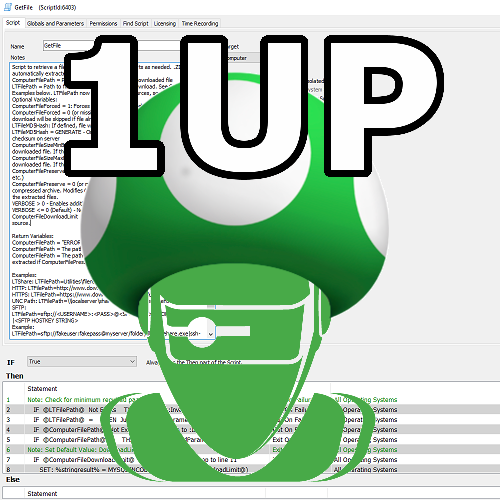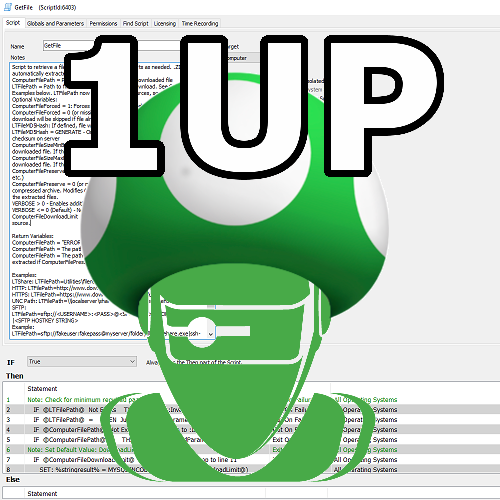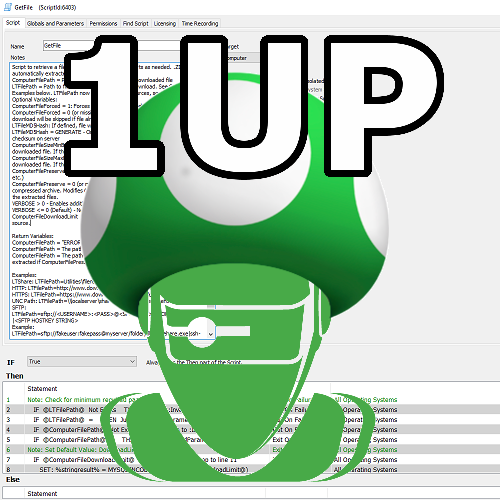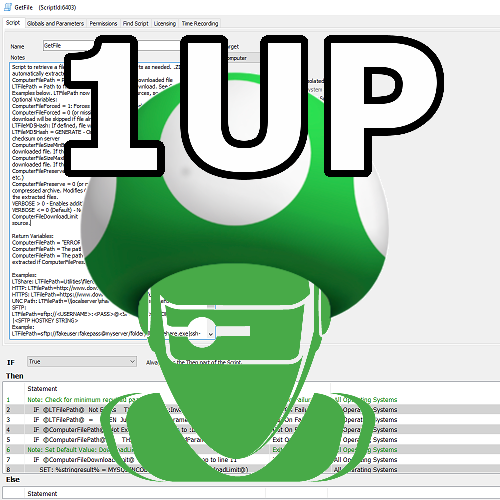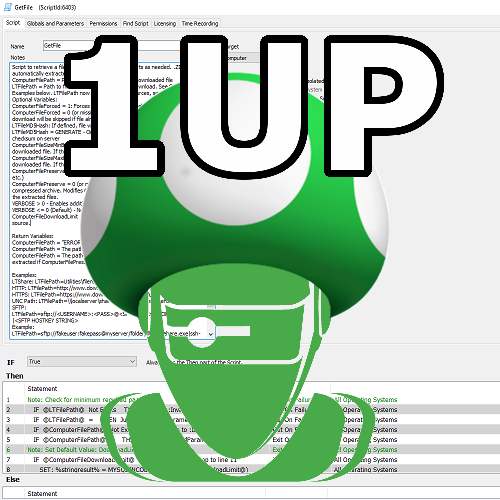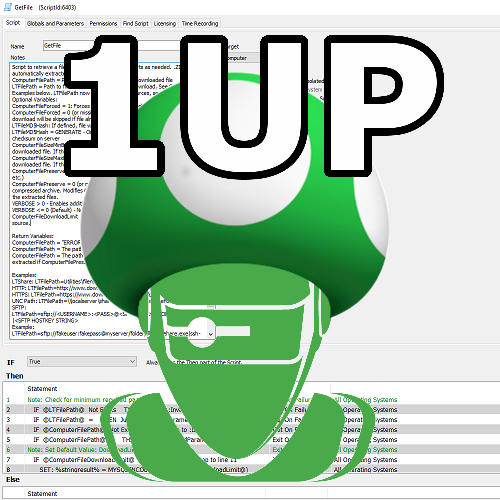-
Posts
1302 -
Joined
-
Last visited
-
Days Won
251
DarrenWhite99 last won the day on March 6
DarrenWhite99 had the most liked content!
My Information
-
Location
Redding, California, US
-
Agent Count
2000 - 3000 Agents
Converted
-
OCCUPATION
Senior Systems Engineer
Recent Profile Visitors
The recent visitors block is disabled and is not being shown to other users.
DarrenWhite99's Achievements
-
Samcnltd started following DarrenWhite99
-

AV - Conflicting Programs or Services
DarrenWhite99 commented on DarrenWhite99's file in Internal Monitors
I realized I didn't have a definition for ThreatLocker. I'll add this here if anyone wants to update their monitor to include it. ThreatLocker can only be detected by installed services, so this one line needs to be added into the services group: SELECT 'ThreatLocker' AS AVName, ServiceId FROM services WHERE (`Name`='ThreatLockerService' OR `Name`='HealthTLService' OR `Name`='ThreatLockerDriver') UNION -
Version 1.0.0
31 downloads
Having other RMM products installed on your managed endpoints can cause poor performance or system instability. They also represent a potential risk as an external party has remote access/control over the system and may bypass other security safeguards. Foreign RMM products should be fully removed to ensure they are not active. This is often uncovered while onboarding a new client. If this alert is raised for an established client it may indicate another MSP is taking over or is preparing to take over. If remote access tools must be used by other vendors, see if you can provide the necessary functionality using your (managed) tools instead. Once you import the monitor you will need to make some adjustments to the first line in the "Additional Condition" section. SET @PreferredRMMList='Automate,Control'; Set this to a list of RMM tools that you deploy and that are expected to work together. The names will need to match the RMM names assigned in the monitor. Hit "Build and View Query" to see sample results and identify additional preferred product names. SET @ReportPreferredRMM=False; Setting this to True will include preferred products in the alert message of the "Conflicting" applications. Since the alert is basically saying "These are what you should remove" you may not want preferred products mentioned. SET @RequirePreferredRMMInstalled=False; Setting this to True will only alert on an endpoint where a preferred RMM product was found in addition to a non-preferred product. Setting to False will alert even when only multiple non-preferred products are found. (This is probably useless since you wouldn't have any inventory if Automate was not installed, but the logic was already there from a similar monitor) The monitor will import as a global monitor that targets all agents. You may want to select some groups to target instead, such as groups for computers under a service plan. This way you won't alert on agents that are not expected to only have your RMM products installed. If you are using the standard Control/ScreenConnect integration, the monitor will already identify your unique ID and will alert when other instances are found. If you need to add a new product, copy the format of existing products matched by software or service name. Tweaks Secondary ScreenConnect/Control instances I included a couple of placeholder Control instances. If you have a second ScreenConnect instance you can identify it as something other than "UnknownControl". You will need to specify the instance ID in 4 places. The software table - Known Control Software Definition: Update `SELECT 'Company1Control', appid FROM software WHERE ((`Name` LIKE 'ScreenConnect Client%' OR `Name` LIKE 'connectwisecontrol-%') AND INSTR(`Name`,'1234567890123456')>0) UNION` to be named what you want and with your servers ID. The software table - Unknown Control Software Definition Exclusion: Update the `SELECT 'UnknownControl'` row with a clause like ` AND INSTR(`Name`,'1234567890123456')=0 ` with your servers ID. The services table - Known Control Service Definition: Update `SELECT 'Company1Control', NULL, ServiceId FROM services WHERE ((`Name` LIKE 'ScreenConnect Client%' OR `Name` LIKE 'connectwisecontrol-%') AND INSTR(`Name`,'1234567890123456')>0) UNION` to be named what you want and with your servers ID. The services table - Unknown Control Software Definition Exclusion: Update the `SELECT 'UnknownControl'` row with a clause like ` AND INSTR(`Name`,'1234567890123456')=0 ` with your servers ID. Alternate Remote Access Tools The presence of alternate RMM products is a reality. Some clients will have their own remote tools and so there is a way to define allowed clients on a tool by tool basis. This works by setting the @AlternateRMMList and @AlternateRMMClients variables. SET @AlternateRMMList='Automox,Dameware,GoToAssist'; This value is a comma delimited list of RMM tools that you want to specify an override. The order is important because the @AlternateRMMClients values MUST be in the same order. SET @AlternateRMMClients='Automox,1,2,3:DameWare:GoTo,1,2'; This value is a colon delimited list of comma delimited client IDs, and should have the same number of items as the first variable. Since the ClientID is being checked against the list for the tool in the same position as the @AlternateRMMList value, you can freely throw the tool name in as the first element of the client list for each tool. This helps keep the value organized and updateable as otherwise the list would be like SET @AlternateRMMClients='1,2,3::1,2';, etc. Explaining the example above: I have three products I want to define as alternate RMM tools for clients: Automox, Dameware, and GoToAssist. Automox is first, so I am matching the first group of items: "Automox,1,2,3", which would match clientid 1, 2, or 3. Dameware is second, so I am matching the second group of items: "DameWare". This won't match any clientids because none were specified GoToAssist is third in the list, so I am matching the third group of items, "GoTo,1,2", which would match clientid 1 or 2. This example also demonstrates how the tool name in the RMMClients value doesn't matter, it is just included to help identify where you would list the clientids for a given tool. Help Out Help identify unknown RMM products by sharing the Product name and Software and Service names that indicate the product is installed. I can update the file periodically with new product definitions. -
Version 1.0.0
19 downloads
A challenge when managing endpoints is identifying which computers still have legacy AV products present once you have your preferred AV installed. This monitor will match program and service inventories to known AV products and alert when multiple solutions are found. Once you import the monitor you will need to make some adjustments to the first line in the "Additional Condition" section. SET @PreferredAVList='ProductName1,ProductName2'; Set this to a list of AV products that you deploy and that are expected to work together. The names will need to match the AV names assigned in the monitor. Hit "Build and View Query" to see sample results and identify your preferred AV product names. If you don't set this the monitor will just alert for every agent that has multiple products installed. SET @ReportPreferredAV=False; Setting this to True will include preferred products in the alert message of the "Conflicting" applications. Since the alert is basically saying "These are what you should remove" you may not want preferred products mentioned. SET @RequirePreferredAVInstalled=False; Setting this to True will only alert on an endpoint where a preferred AV product was found in addition to a non-preferred product. Setting to False will alert even when only multiple non-preferred products are found. The monitor will import as a global monitor that targets all agents. You will want to select some groups to target instead, such as groups for computers under a service plan or groups for computers that should have a managed AV product deployed. This way you won't alert on agents that are not expected to have your preferred AV product installed. If you need to add a new product, copy the format of existing products matched by program or service name. Tweaks If you want to alert when only 1 product is found but it is not a preferred product: Change HAVING COUNT(DISTINCT IF(FIND_IN_SET(innerdt.AVName,@PreferredAVList),'Preferred',innerdt.AVName))>1 To HAVING COUNT(DISTINCT IF(FIND_IN_SET(innerdt.AVName,@PreferredAVList),NULL,innerdt.AVName))>=1 Help Out Help identify unknown AV products by sharing the Product name and Software and Service names that indicate the product is installed. I can update the file periodically with new product definitions. For Instance: ESET - Application Names are like 'ESET Endpoint%' or 'ESET File%' or 'NOD32%'. Services have the Name 'ekrn' or 'ekrnEpfw'. -
ntmcbn started following DarrenWhite99
-
Kamzz started following DarrenWhite99
-

Automate Agent Licenses Available
DarrenWhite99 commented on DarrenWhite99's file in Internal Monitors
That is already called out in the instructions. It automatically uses your Automate server id if you have an agent on your server. if you don't have an agent on your server you need to change 1 to whatever computerid you want to alert against. I do not recommend this modification. Changing as described above will result in a new alert generating every time the license count changes by 1. So it would alert when you have 87 licenses, and then again when you have 86, and again when you have 85, etc.. The formula was used to make the value always change in a increment of 10 so that it is less sensitive. The alert doesn't report EXACTLY how many licenses you have, it reports that you are BELOW a number of licenses. So if you alert when you have 87 free, you have LESS THAN 90, so 90 is reported. Anything from 81-90 would report LESS THAN 90, and then when you hit 80 or less it changes to LESS THAN 80, etc. Going from 87 to 0 free licenses would generate 10 alerts in total, vs. generating nearly 90 alerts if modified as you suggested. -

Manage RoleDetections that are no longer Detected
DarrenWhite99 commented on DarrenWhite99's file in Internal Monitors
My first impulse: Build and View runs as your user account, while the monitors run as root internally. Since this monitor is directly manipulating (deleting) from the computerroledefinitions table, users may not be able to do that. As such, build and view may fail (this is expected) while the monitor may run as scheduled (as root) without issue. And.. I just tested mine and I can use Build and View without issue. This is the output that mine shows. (Note that my AgentID value is expected to be different than yours) I would still lean towards permissions being the issue. Is the monitor disabling itself because it won't run? If it is running normally then while not being able to use Build and View is annoying you aren't missing out of the function of the monitor. -
Juaquin Stick started following DarrenWhite99
-
Rodion Silver started following DarrenWhite99
-
Ryan Ging started following DarrenWhite99
-
blckpythn started following DarrenWhite99
-
Rafe Spaulding started following DarrenWhite99
-
QMorrissey started following DarrenWhite99
-
Adam Alsayeh started following DarrenWhite99
-
Glad it helped @nicecube! I owe the entirety of that script to @Braingears though. I did tweak it a bit, for some possible improvements. You can use the "COMMAND1 && COMMAND2" syntax and COMMAND2 will only execute if COMMAND1 ended successfully. So FIND.exe can be used with && to directly jump instead of testing ERRORLEVEL. Also, findstr.exe can use limited regular expressions, so you can do a more complex match like specifying the Default Gateway you are targeting, not just a matching IP. (Typically to match that without typing the entire line you would see something like: ipconfig | find /i "Gateway" | find /i "192.168.5." > NUL )
-
-
Version 1.4.1
1841 downloads
This script is intended to be used as a function script, but is flexible and can be ran manually. The script generates a random InstallerToken value for the location and installer type requested, valid for a variable length of time. These can be used to create installer download links valid for more than 24 hours that can be given to clients, or used in deployment scripts. They can also be issued for shorter periods specifically for on-demand agent installation (such as reinstalling an Automate agent through Control). The expected use case is for scripted creation of batch (or powershell) agent deployment scripts that download the agent installer at run time. Another script can call this one to generate a token, and then write that token into the deployment script. This is an improvement over deployment solutions that require the server password to be stored as the installertoken can expire or be selectively revoked at any time with very little impact, but a server password reset impacts all installers for all clients. -

Automate Agent Licenses Available
DarrenWhite99 commented on DarrenWhite99's file in Internal Monitors
-
-
-

Domain Computers without Automate Agent
DarrenWhite99 commented on DarrenWhite99's file in Internal Monitors
This monitor is not sniffing the network or “detecting” devices. It works by comparing AD information (gathered by the AD plugin) to see which Windows machines on the domain have been recently active and comparing this to Automate agents. It is designed to only notify you regarding Domain joined Windows systems, where you actually could install an agent. There is no point in alerting that a new Access Point or Printer is “missing an agent”. It cannot return anything that isn’t joined to the domain. If you are getting alerts like that they must be coming from somewhere else. -

CWA Agent Version Update Monitor
DarrenWhite99 commented on DarrenWhite99's file in Internal Monitors
-
Change nothing in the monitor. The function is entirely controlled by the Extra Data Field where you put your address in. Per the Script Notes: Multiple email addresses are supported and must be separated by ";". Email addresses will be removed once the recovery notification has been sent as follows: Email addresses ending with "!" will have one "!" character removed each time the agent recovers. This can be used to preserve the notification for multiple offline/online cycles. Email addresses ending with "*" will not be removed, so the agent status will be tracked indefinitely. Email addresses without a trailing "!" or "*" will be removed after a single notification. So, to email yourself three times, you would enter your email address as "email@domain.com!!". The first time it emails, it will update the address to be "email@domain.com!". The second time it emails, it will update the address to be "email@domain.com". The third time it emails, it will remove the address "email@domain.com". This can be done independently with multiple addresses on a single agent, so you could enter: "email1time@domain.com;email2extratimes@domain.com!!;emailcontinously@domain.com*" It will loop over each address to send the recovery email and then will remove the address (if no ! or * found), trim off one "!" (if you used !), or leave the address as is (if you used *).
-

Automate Agent Licenses Available
DarrenWhite99 commented on DarrenWhite99's file in Internal Monitors
Great screenshots @BenF, very helpful. The monitor is "trying" to alert against only 1 computer, and it is looking for the computer with Automate installed. (Where LTAgent=Running). If you don't have an agent for it, it falls back to using ID 1. If you don't have THAT agent, then it won't work. So, edit the "IFNULL(MAX(computerid),1)" section in the Additional Condition and replace "1" with whatever computer you want to have the alert to generate against. I think that will resolve your issue.