-
Posts
91 -
Joined
-
Last visited
-
Days Won
17
Content Type
Forums
Store
Downloads
Events
Everything posted by danialbulloch
-
Version 1.0.0
395 downloads
This is the latest version of my Offline Domain Join script for ConnectWise Automate. This script will join a computer to a domain with no network connection to the domain controller. Automate finds the "Domain naming master" server for the client, generates a file, transfers the file over to the target agent, then uses it to do a domain join. The script can also work when a computer is in the same network as the domain controller. We use it for all domain joining. If a client has multiple domain naming masters the script will automatically fail. If the target computer is on a domain or a workgroup other than "WORKGROUP", it will automatically fail. If the target computer is Azure AD joined, it will automatically fail. Once joined, domain credentials wont work until the target computer can communicate a domain controller. If someone has a trick for that, I'd love to hear it. -
- 17 comments
-
- windows 10
- script
-
(and 1 more)
Tagged with:
-
- 17 comments
-
- windows 10
- script
-
(and 1 more)
Tagged with:
-
- 17 comments
-
- windows 10
- script
-
(and 1 more)
Tagged with:
-
- 17 comments
-
- windows 10
- script
-
(and 1 more)
Tagged with:
-
- 17 comments
-
- windows 10
- script
-
(and 1 more)
Tagged with:
-
Version 2.5.0
766 downloads
This script will upgrade copies of Windows to whatever Windows 10 ISO you give it. You will need to upload the Windows 10 ISO to your LTShare/Transfer/ folder(by default in the /ISO/ sub folder). For Windows 7 installs, you must put a copy of 7z.dll and 7z.exe in your LTShare/Transfer/ folder(by default in the \Software\7ZipCLI\ sub folder). This is because it extracts the ISO since Windows 7 can't mount it. I recommend a 32bit copy because they work for both 32 and 64bit. You can download the 7-Zip installer and open it with 7-Zip like a zip file to extract just those files without bothering to install it. You can now also use an EDF to specify a UNC path to get the ISO from instead of downloading from the CWA server. The EDF is located under the TNE - Setup tab called TNE - Windows 10 ISO Location under the location screen. Double click on a location to find it. This should be in the format of \\server\iso, no trailing slash. If you put domain computer permissions on the share and the folder the CWA agent shouldn't have a problem copying it. Also just added, the script will now check to see if the ISO is in place before running, so you can create a script to preload the ISO. Now supports Windows 10, 8, and 7. Sorry, no Windows 9 support at this time. Thanks to @Slartibartfast, @johnduprey, and the rest of the community for contributions and bug reports. More details and discussion can be found on the forum post: If you are downloading the ISO directly from your CWA server, I might recommend the below to rate limit it. It is a script that will rate limit how many computers are running it at once. Of course, that will slow deploy, so you have to be careful not to accidentally run it on to many and cause it to run outside of maintenance hours.- 17 comments
- 2 reviews
-
- 3
-

-

-
- windows 10
- script
-
(and 1 more)
Tagged with: